LEGACY GREENLIGHT FOR COACHES
GreenLight is our system to promote safeguarding within the sport of Cheerleading and Dance. It is Legacy’s expectation that all gyms and programmes are already obtaining the relevant documentation within their own staff and leadership, in the interest of child protection, all year round.
In order to access any ‘Athlete & Coach only areas’ at events, Coaches must wear on display at all times a valid Coaches Credential for that event, in addition to wearing their coaches wristband. A new credential will be issued for each Legacy event, and Coaches are checked by Warm Up staff by name and ID photo, therefore credentials may not be reused or passed amongst others.
Every individual coach aged 16+ (excluding junior coaches and University coaches or those working with adult athletes only) should submit a valid DBS and ID photo, in order to achieve GreenLight Approved status.
THE DEADLINE FOR SUBMISSION OF DOCUMENTATION FOR GREENLIGHT IS APPROX. 30 DAYS PRIOR TO EACH EVENT. CHECK YOUR COACH INFO PAGE FOR THE EXACT DEADLINE DATE FOR EACH EVENT.
We print our coaches stickers at that deadline, therefore sticker colour cannot be changed for documents submitted after this time, but will be updated in the system for future events. Sticker examples are below:

See below the simple steps to achieve GreenLight Approval, and our guidance on what Gyms/Programmes should be checking for when reviewing their documentation.
Simple Steps to Achieve GreenLight Approval:
1
Programmes must first enter their coaching staff details into Legacy’s RegChamp system. Registration for an event is not required to do this first part, however please note that Coaches will not be processed for GreenLight Approval until they have been added to an Event Entry in the current season. This is a separate step that must be completed after the steps highlighted on this page. Click here for instructions on how to add Coaches to an Event Entry.


2
In the Staff section, for each coach you must include:
- Full Name - First and Last
- Gender
- Primary Role (e.g. Director, Coach, Assistant)
- A scan/photo of their DBS/PVG (or equivalent) Certificate. See below for the exact requirements. Certificates not meeting the requirements will not be Approved.
- Email address is optional, but if you want the coach to receive scoresheets on event day for the teams they are linked to, then their email needs to be entered here.
- A photo (see next step)
The DBS/PVG certificate should be uploaded via the grey box at the bottom of the form - see image below. Note the max file size is 500kb - if your file is larger than this and you cannot resize it, please send it via email instead to [email protected] with the subject line 'GreenLight for [your programme name]'.
3
Coach Headshot Photo is required for GreenLight Approval - DO NOT SKIP THIS! On the Staff page in RegChamp, in the Photo column, click to ‘Add’ a Headshot Photo for each Staff Person.
Criteria:
- A recent photo with no other persons visible. Clear and well lit. The picture must clearly identify the individual.
- Head and shoulders/chest only in the photo – no full body and no close up of face only.
- No hats, sunglasses, etc.
- The file must be less than 1MB in size.
Photos will be accessible to Legacy Staff in Warm Up (and other key staff throughout the venue) and will be checked during events against Coach Credentials to ensure coaches are identified accurately.
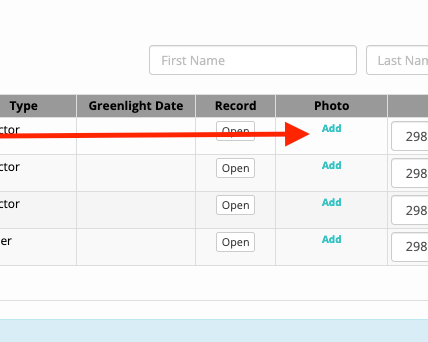
In order to be accepted for GreenLight Approval, DBS/PVG Certificates must meet the following requirements:
- Certificate is an Enhanced DBS Disclosure for the Child Workforce or a PVG Scheme certificate for the Child Workforce.
- Certificate Issue Date is less than 3 years old* as at the start of the current cheerleading season, that being 1st September.
- *If it is older than this and the DBS Update Service/PVG Short Record Scheme is being used, it should be linked to an original Certificate that meets the same requirements as above and you need to upload a Certificate Check Results print out, obtained from the Status Checking Service. (Gyms/Programmes should ensure they also view the original certificate document for their coaching staff, to ensure it is legitimate and is for the child workforce, as the Update Service does not confirm this information).
We will also accept documents which we deem equivalent to the above for circumstances where an individual has an alternative method of background checking (e.g. if they are not from the UK). If we are unsure about any documents uploaded, we will be in contact via the Programme/Gym's registered RegChamp email address for further clarification.
For clarity, we cannot accept:
- Basic or Standard DBS Certificates.
- Basic, Standard or Enhanced Disclosure certificates from Disclosure Scotland (as these are not to the same level as the English Enhanced DBS Disclosure - Scotland's PVG scheme is the only equivalent).
- Just the Update Service subscription details - we must see the Certificate Check Results print out from the Status Checking Service. We make the assumption that in this case the Gym has also seen the original Certificate also to ensure it's type and authenticity.
- Any disclosure certificate that is only for the Adult workforce.
*NOTE re uploading DBS certificates: All DBS certificates uploaded are held temporarily only. They are immediately deleted upon GreenLight Approval by designated Legacy Staff. We DO NOT hold this data after we have seen it for approval and there is no back up.
Note the following exceptions for GreenLight Approval:
- JUNIOR COACHES
- Junior Coaches who are also competing athletes at the same event do NOT need to be listed as Coaches at all (as they can access warm up using their athlete wristband and will be supervised by a more senior credentialed coach at all times) and will not be reviewed for GreenLight Approval.
- Junior Coaches who are NOT competing athletes DO need to be listed as Coaches in the Event Registration, but they also will not be reviewed for Greenlight Approval. So we know this applies, please write in the 'Notes' field (just above where the document would be uploaded): "I am a Junior coach and will be supervised by another credentialed coach at all times".
- ADULT ONLY/UNIVERSITY COACHES
- Coaches who coach adult-only or University teams where ALL athletes are over 18 years of age are not eligible for an Enhanced DBS/PVG and thus cannot gain GreenLight Approval.
- For the Alpha & Omega event, we assume this for all Programmes and coaches need to take no further action (though we do encourage upload of a photo for identification).
- For all other events, if the team is clearly a University team, we will make this assumption and coaches need to take no further action (though we do encourage upload of a photo for identification).
- If you are NOT a University team coach, but do only coach adult athletes, or you are a Uni team but this is unclear by your Programme name or entered division, please write in the 'Notes' field for each coach (just above where the document would be uploaded) "I coach only athletes over 18 years of age. I am therefore not required to have a DBS/PVG Certificate."
Approval Process & Coach Credentials
Around 30 days prior to each event, designated Legacy staff will review submitted data for all coaches that are Registered for that event.
Provided all required information is uploaded and all criteria is met, then GreenLight Approval will be issued.
When a coach has been Approved, you will see a date appear next to their name in both the Staff section of your RegChamp account, and in the Staff section of the Event Entry:
In the images above:
- Blank next to the name means nothing has been uploaded and therefore Greenlight has not been issued (RED sticker); unless this person has been noted as a junior/Uni/Adult only coach (WHITE sticker).
- 'Pending' means something has been uploaded but either it hasn't yet been reviewed, or it is not an acceptable document and thus has not been verified (RED sticker);
- A date (any date) means Greenlight has been verified (GREEN sticker - provided the verification date is prior to the Greenlight Deadline for that event, otherwise the sticker will remain RED).
All Registered Coaches for each event will receive coach credentials with the following stickers to highlight their status:

Any documents uploaded after the Greenlight Deadline for an event may not be reviewed and in any event, sticker colour will not be amended for documents submitted after this deadline. Data will remain in the system however and thus will be reviewed/updated for future events.
Legacy will retain an expiry date for Greenlight in our system, based on the issue date of the provided documentation (given certificates can by up to 3 years old as at 1st Sept of each season), so in many cases, the Greenlight Approval process will only need to be completed for each coach once every three years.

